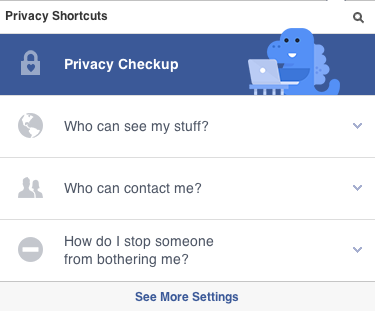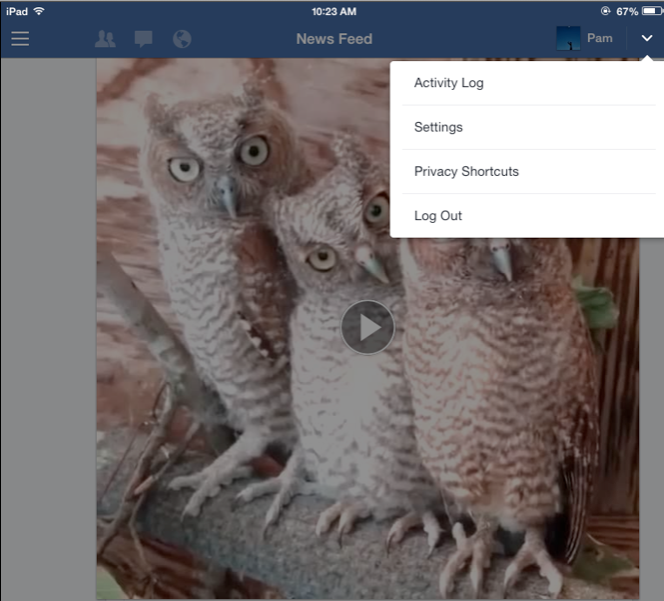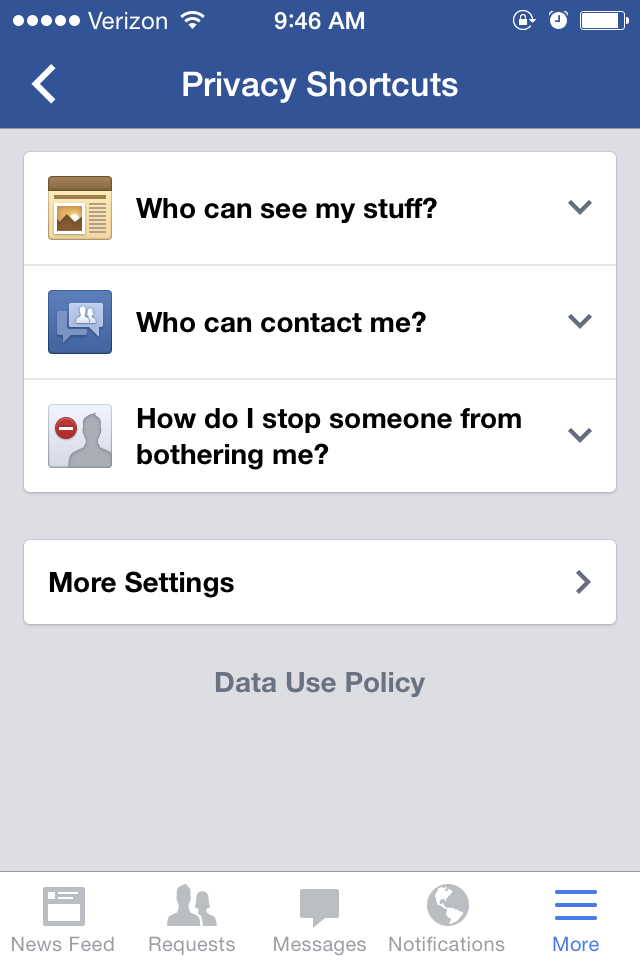Consumer Tips – Facebook Privacy Guide: Finding and using Privacy Shortcuts
FAQ: The privacy settings are too complicated. How can I cut through the noise quickly? I just want to see where I’m tagged, and a couple of other things.
Facebook has a “privacy shortcut” menu that gives you quick access to key privacy settings. You may have missed this feature, because it is behind an icon, and not everyone clicks through every icon. It’s worth finding the Privacy Shortcuts, though, because you can quickly check the privacy of your status posts, view how your page looks to the public, see what you’re tagged in, block users, and other things. Here are some tips on where you can find the privacy shortcuts on desktop and mobile.
For Desktops/Laptops
On your Facebook page, look for the row of icons to the right of your profile:
![]()
Find and cllick on the lock icon, highlighted in white below.
![]()
The privacy shortcut menu will drop down, which you can see below.
The privacy shortcut on a laptop or desktop includes four main links.
Using the privacy shortcut menu, on desktops/laptops you can:
- Take the privacy checkup (which we recommend).
- See and change your status posting settings (friends, public, custom, etc.). Also, see what your page looks like to the public.
- See and change your contact settings (who can contact you or make a friend request).
- Immediately block someone (you can type a name in to block right from the shortcut.)
The See More Settings link at the bottom of the Privacy Shortcuts menu will take you to the full privacy settings menu.
For Mobile/Tablets:
For mobile phones and tablets, the link to the privacy shortcuts menu will display in different ways, depending on your device. Look for either a More icon, or an arrow pointing down.
On tablets, the More icon or arrow is often at the top of the screen. In the example below, which is from an iPad, the arrow to the right functions as the More icon. Tap the arrow, and a menu containing Privacy Shortcuts will drop down.
On tablets, check for an arrow pointing down to find the privacy shortcuts.
On mobile phones, the row of navigation icons may be located on the top or the bottom of the screen, depending on the phone. Look for the More icon. Tap on the icon, and then scroll down the menu until you find Privacy Shortcuts.
Note: In some phone models, after you tap on the More icon, you may see Privacy Settings as your privacy option. If so, tap Privacy Settings, then you will see the Privacy Shortcuts option.
The Privacy Shortcuts menu on a mobile device or tablet will look something like this, below, which is taken from an iPhone:
On some mobile phones, like the one above, the navigation icons are located at the bottom of the screen. Tap the More icon to find the privacy shortcuts. On this phone, the More icon is located at the bottom right hand of the screen.
On mobile devices and tablets, the privacy shortcuts menu does not include the Privacy Checkup tool at this time. To use that tool, you will need to access your Facebook account from a desktop or laptop computer.
Related Posts:
You can read more of our Facebook Privacy Guide FAQs here: WPF’s Facebook Privacy Guide FAQs