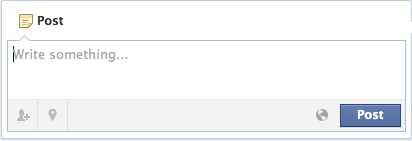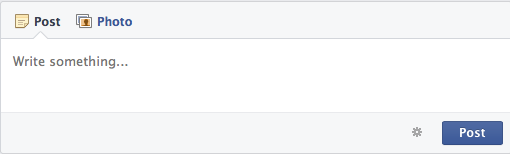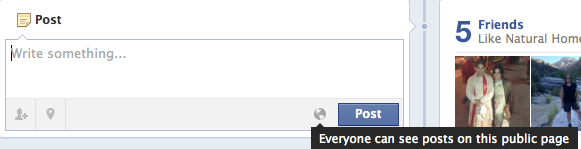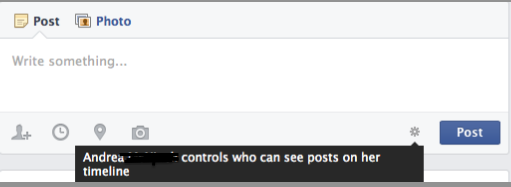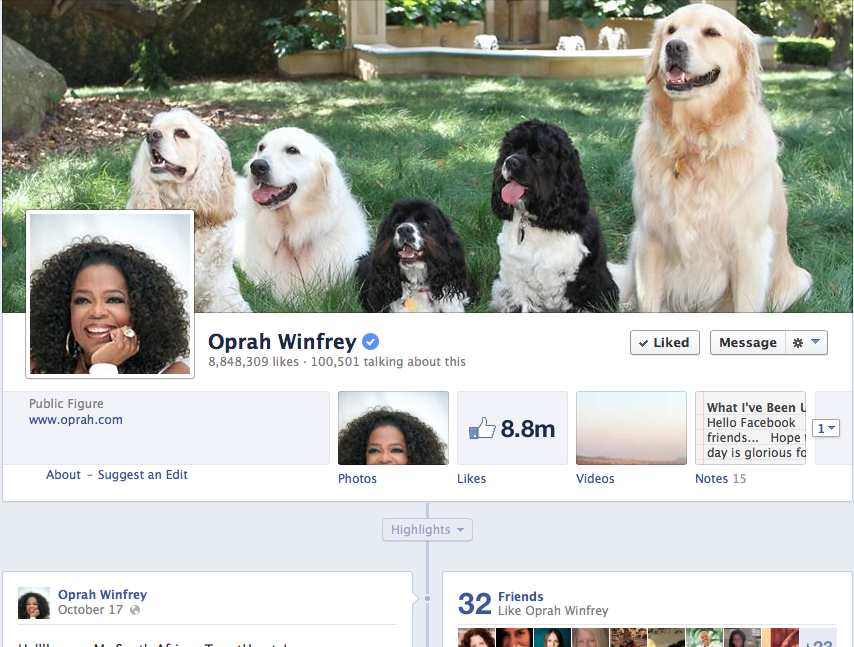Consumer Tips: Facebook Privacy Guide – Key Things to Know Before Hitting Someone Else’s Wall
FAQ: I am new to Facebook. What do I need to know about posting to someone else’s Timeline?
When you first join Facebook, you can discover many old friends, acquaintances and relatives you may have lost touch with and want to recontact. It can be exhilarating to find so many of your contacts available in one place. So much so, in fact, that it is tempting to contact them right away with a blast from the past…. from you!
Many people who are brand new to Facebook will take the following path for first contact, because it is the most obvious one, at least at first glance:
Typical first contact path for new FaceBook users:
- Find a friend by searching for her name,
- Click on her name,
- Land on the first page of her Timeline,
- See an open box for typing a status update,
- Type a “hello” message and hit Post, and maybe even send an old photo of yourself or the two of you together.
But….wait, before you send your blast, there is a better path. Take a step back and make sure your message is being sent in a way that respects both your privacy needs and ultimately those of the person you are contacting.
Two Key Rules You Need to Know
There is a certain unspoken privacy etiquette to Facebook. Here are the key points to know before making a post directly on someone else’s Timeline.
Rule 1: Direct Timeline posting is open, not private, contact
When you post to a person’s Timeline directly, it is seen as a very direct and open way of contacting someone. This is not posting a status on your own page. This is posting a message on another person’s Timeline. The person you are contacting will see your post, and at the very least, so will the people who are her friends on Facebook. Some people really like this, some people really don’t. You can tell if you have posted too openly on someone’s Timeline when you discover that he or she has quickly removed or hidden your post.
The exception is wishing someone a happy birthday. It is usually seen as quite acceptable to post happy birthdays directly on other people’s Timelines when they have made their birthdate available on Facebook.
Rule 2: You do not control other person’s Timeline privacy settings. They do.
When you post directly to other peoples’ Timelines, they are the ones who control the privacy settings of who sees the information you’ve written. The two key settings of theirs that you need to know about are public settings and controlled settings.
(Note: There is variability as to how Facebook Timelines display depending on the device and operating system you are using. These screenshots were taken from a Macintosh computer.)
Public setting: Public Timeline posts are designated as open to public viewing. Walls with public settings have post boxes with a globe icon in the bottom right corner, as seen in Screenshot 1, below.
Screenshot 1: This is a Timeline post box with a public setting. Note the globe icon next to the blue Post button.
Controlled setting: Timeline post viewing is restricted to the person’s friends, or friends of friends. Timelines with controlled settings are marked with a gear symbol in the bottom right hand corner.
Screenshot 2: This is a Timelinepost box with a controlled setting. Note the gear icon next to the blue Post box.
As a general rule of thumb, when you post to another person’s Timeline and it is a public post, you need to exercise a high degree of sensitivity to your privacy needs (for example, don’t post your unlisted phone number for them to call you). Also be sensitive to the person, and don’t post something that puts them in an embarrassing light.
When you post to a person’s Timeline and they are using the controlled setting, your message will not be going out to the public at large. But it will still be seen by at least that person’s Facebook friends. So still be discreet and respectful. You will still be engaging in a semi-public conversation.
Mobile device tip: In some situations, for example, on some mobile devices, you may not see a globe or a gear icon. If this is the case, it is the safest to assume the post will be public and proceed that way.
Here is more about how to tell what settings are in effect.
Recognizing Friends with Public Timeline Settings
Here’s how to identify Friends who have Timeline wall settings open to the public.
When you go directly to another person’s Timeline, you will see their profile name, assorted profle information, and the listing of posts that scroll down through the years. If that person allows posts from you directly on their Timeline, you will see an open box ready for you to type into. Below, you will see the Timeline or Wall of Natural Homes. It allows posts. You know this because you can readily find an open status update for you to write in right near the top of the Timeline, as seen in Screenshot 3.
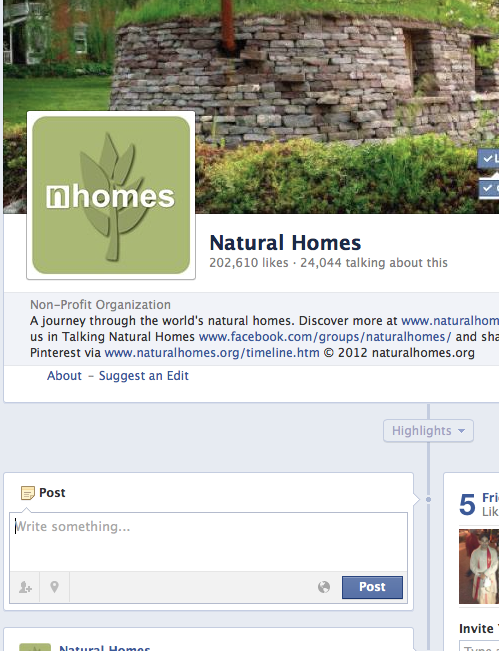
Screenshot 3: the Timeline of a page that welcomes public wall posts. You will see an open Post box, and a globe icon in the bottom right hand corner near the blue Post button. Here, you can see the post box says “Write something….” Some mobile screens will not display all of this detail, and the globe icon may not show up.
If you can see a globe or a gear icon next to the Post button, hover your mouse pointer over the icon. A message will pop up that will tell you what the audience setting is for this Timeline. In this case, Natural Homes has a public setting (the globe icon). As you hover over the globe icon, the popup message tells you that “Everyone can see posts on this public page,” as seen in Screenshot 4. This means whatever you write in this status update will be seen by the public as well as the friends of Natural Homes. In some mobile versions of the Facebook app, the globe may not be displayed.
Screenshot 4: This is the popup message on a Timeline with public settings. To see this message, hover your mouse pointer over the globe icon. Some mobile devices will not display this level of detail about the post.
Recognizing Friends who have Restricted Settings
Here’s how to identify friends who have Timeline settings that are controlled, or restricted in audience.
When you go to a friend’s Timeline who has restricted or controlled her posts, you will see a box for posting, and there will be a gear icon in it. When you see that icon, it means this person has restricted the audience who can see Timeline posts made by you. If you post a message directly on her Timeline, she will see your post, her friends on Facebook will see the post, but the broader public at large who are not her friends will not be able to see the posts.
If you hover your mouse pointer over the gear icon in the bottom right corner of the status box, a popup message tells you this person “controls who can see posts on her timeline,” Screenshot 5. This means her friends, but not the public at large, will see the post. (The last name was crossed out in this screenshot. Usually the whole name appears.)
A reminder about mobile devices: some mobile devices will not display this gear icon detail. If your device does not display this information, it is best to proceed as if it is a fully public posting unless you can be sure.
Screenshot 5. This person allows direct wall posts, but does not let the entire public see posts. Her friends or a portion of her friends still will, though. Some mobile screens will not display this amount of detail.
Recognizing Friends Who Don’t Allow Posts to their Timelines
You may come across friends who do not allow posts directly to their Timelines at all. You can tell this is happening when you do not see a separate status box waiting for you on the Timeline. Oprah Winfrey’s Facebook page is an example of this, seen in Screenshot 6. You can still make comments on the posts she puts up, but you won’t be able to make a brand new post of your own drectly on her wall. It is fairly common to find this with celebrities and people with high-volume pages.
Screenshot 6: Oprah’s Timeline. You can comment on the posts she makes, but you cannot put your stand-alone post on her wall. The stand-alone post box is not available. Compare with Screenshot 3, where there is a box. This is a common feature of public figure websites.
Last Words
If you are posting directly to someone’s Timeline, know that at the very least, that person’s friends or a subset of their friends can see the post. Unless the person whose Timeline you are posting has no friends, then it is usually a broader conversation than just a one-on-one. In some cases, your posting may be open completely to the public. Be knowledgeable about the public or controlled post settings, and if you still decide to post directly, post discreetly when you are posting directly to someone’s Facebook Timeline.
A final reminder, there may be times when due to the way Facebook displays on your device, you can’t see the gear or globe icons. In that case, assume the posts to the Timeline are public just to be safe.
Related post: